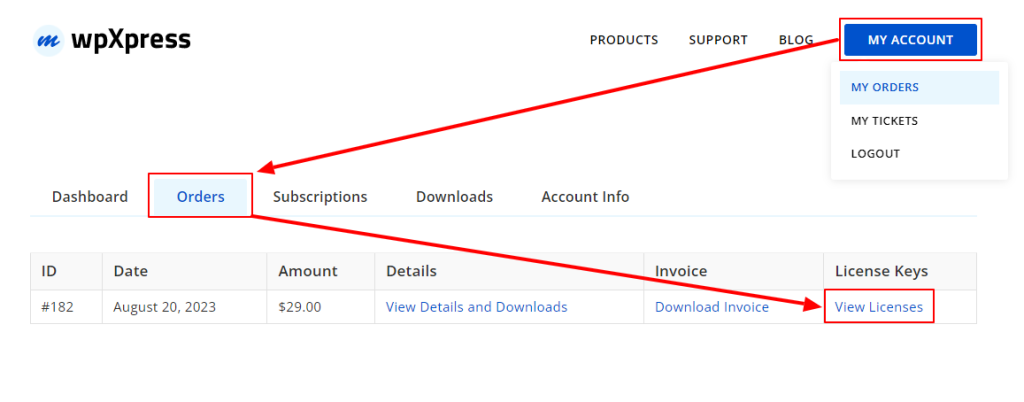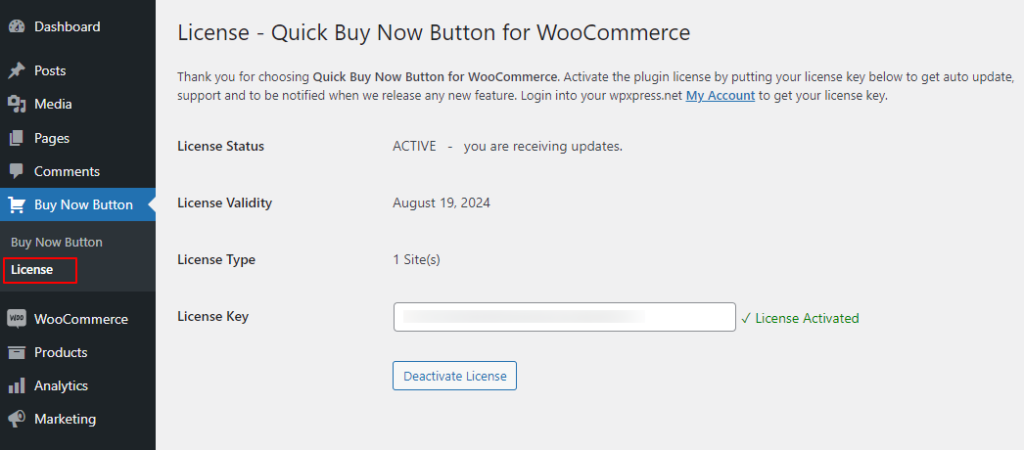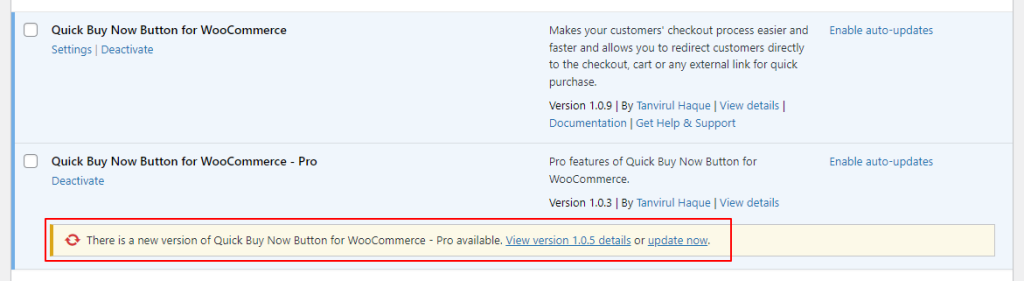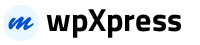Automatic install from WordPress dashboard
- Login to the WordPress admin panel
- Navigate to Plugins -> Add New
- Search for the Quick Buy Now Button for WooCommerce in the search field. Install and Activate the Quick Buy Now Button For WooCommerce by Tanvirul Haque
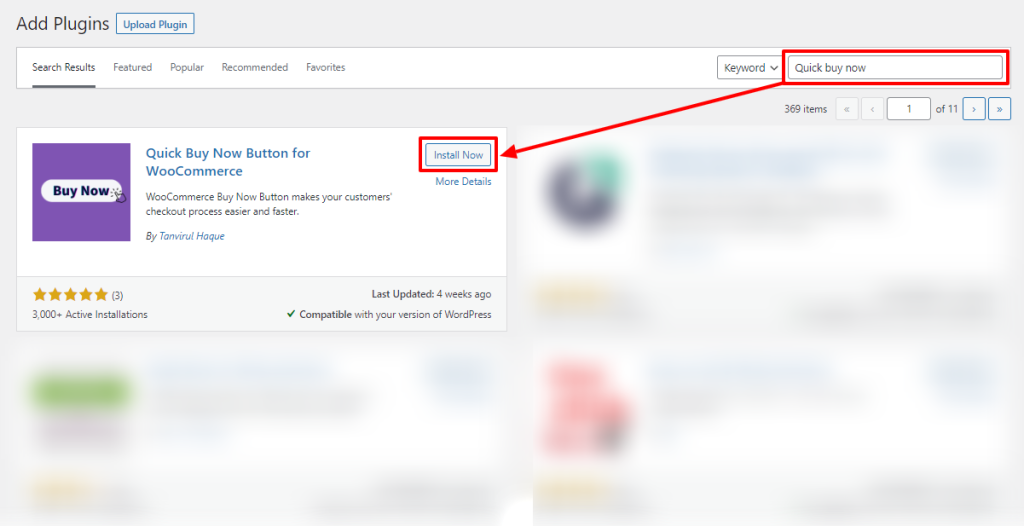
Manual install from WordPress dashboard
If your server is not connected to the Internet, then you can use this method –
- Download the plugin by clicking on the red button above. A ZIP file will be downloaded.
- Login to your site’s admin panel and navigate to Plugins -> Add New -> Upload.
- Click Choose File, select the plugin file, and click Install.
Install using FTP
If you are unable to use any of the methods due to internet connectivity and file permission issues, then you can use this method –
- Download the plugin by clicking on the red button above.
- A ZIP file will be downloaded.
- Unzip the file.
- Launch your favorite FTP client. Such as FileZilla, FireFTP, CyberDuck, etc. If you are a more advanced user, then you can use SSH too.
- Upload the folder to
wp-content/plugins/ - Log in to your WordPress dashboard.
- Navigate to Plugins -> Installed
- Activate the plugin
Install the premium version
To get the advanced features of this plugin on your site, you need to enable premium version besides the Free version.
01. Login to https://wpXpress.net website.
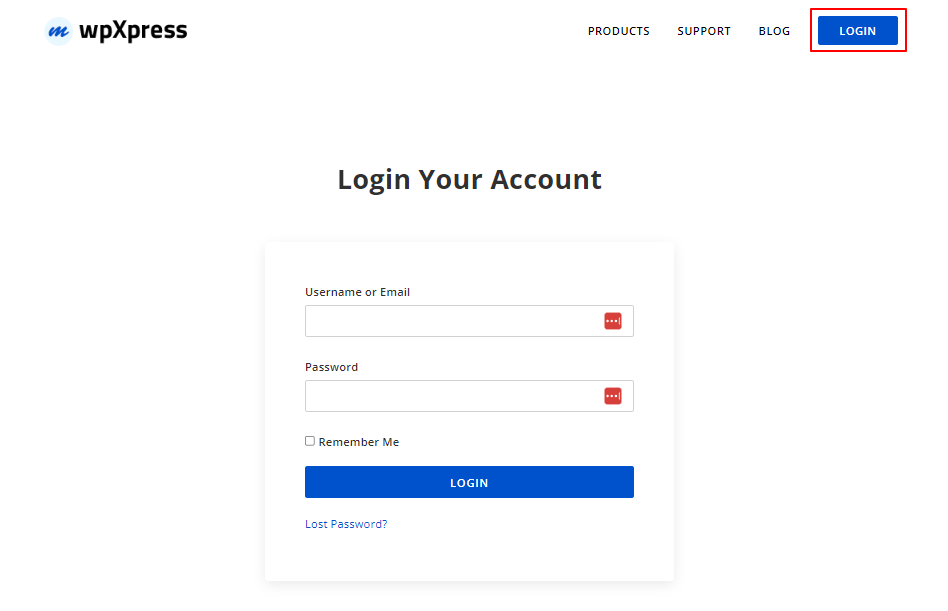
02. Go to the Downloads page from the My Account menu. Click on the zip file to download Quick Buy Now Button For WooCommerce Pro plugin.
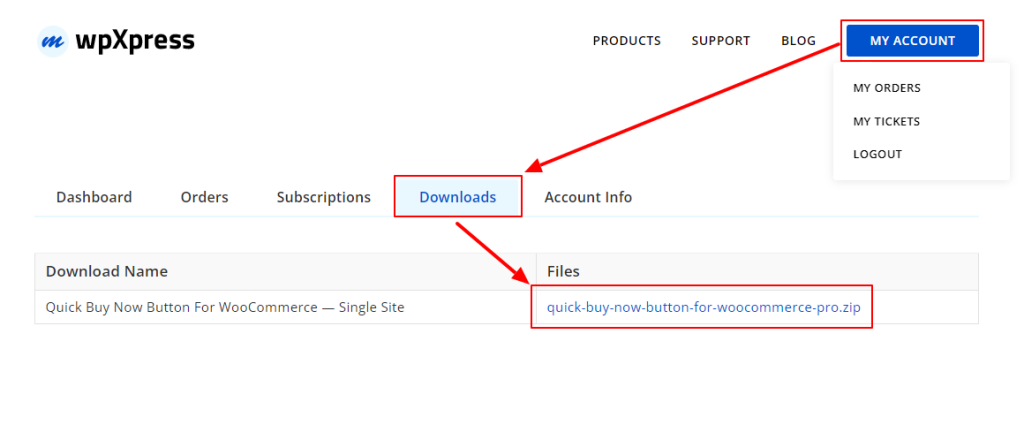
03. Navigate to Plugins -> Add New and click Upload Plugin to Install and Activate the quick-buy-now-button-for-woocommerce-pro plugin.
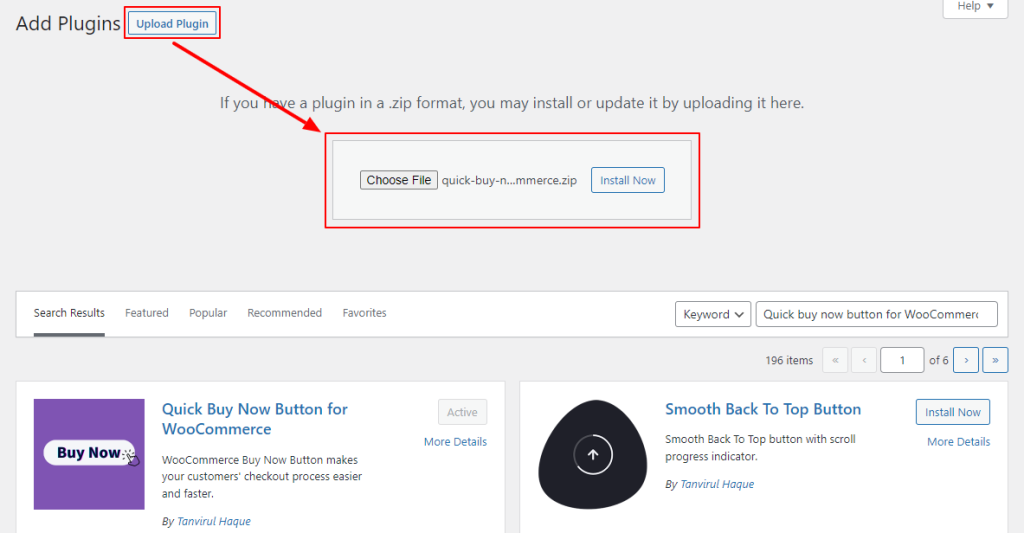
04. After Installing the premium version of the WooCommerce Quick Buy Now Button plugin, It will appear after the free version.
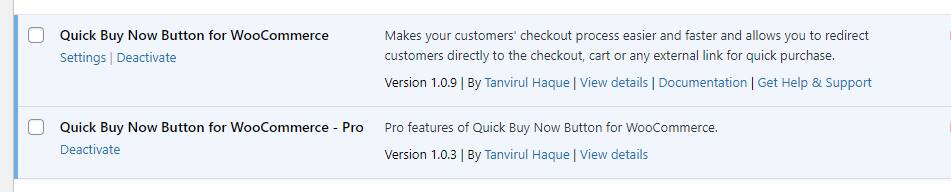
Automatic update for the premium version