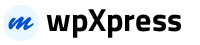Automatic install from WordPress dashboard
- Login to the WordPress admin panel
- Navigate to Plugins -> Add New
- Search for the WooCommerce Variation Price Display in the search field. Install and Activate the WooCommerce Variation Price Display by Tanvirul Haque
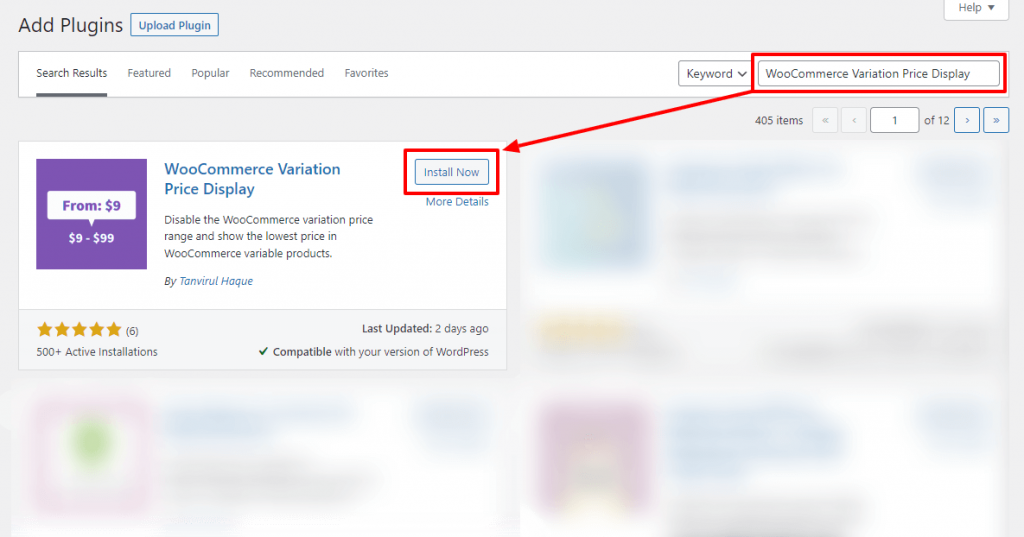
Manual install from WordPress dashboard
If your server is not connected to the Internet, then you can use this method –
- Download the plugin by clicking on the red button above. A ZIP file will be downloaded.
- Login to your site’s admin panel and navigate to Plugins -> Add New -> Upload.
- Click Choose File, select the plugin file, and click Install.
Install Using FTP
If you are unable to use any of the methods due to internet connectivity and file permission issues, then you can use this method –
- Download the plugin by clicking on the red button above.
- A ZIP file will be downloaded.
- Unzip the file.
- Launch your favorite FTP client. Such as FileZilla, FireFTP, CyberDuck, etc. If you are a more advanced user, then you can use SSH too.
- Upload the folder to
wp-content/plugins/ - Log in to your WordPress dashboard.
- Navigate to Plugins -> Installed
- Activate the plugin